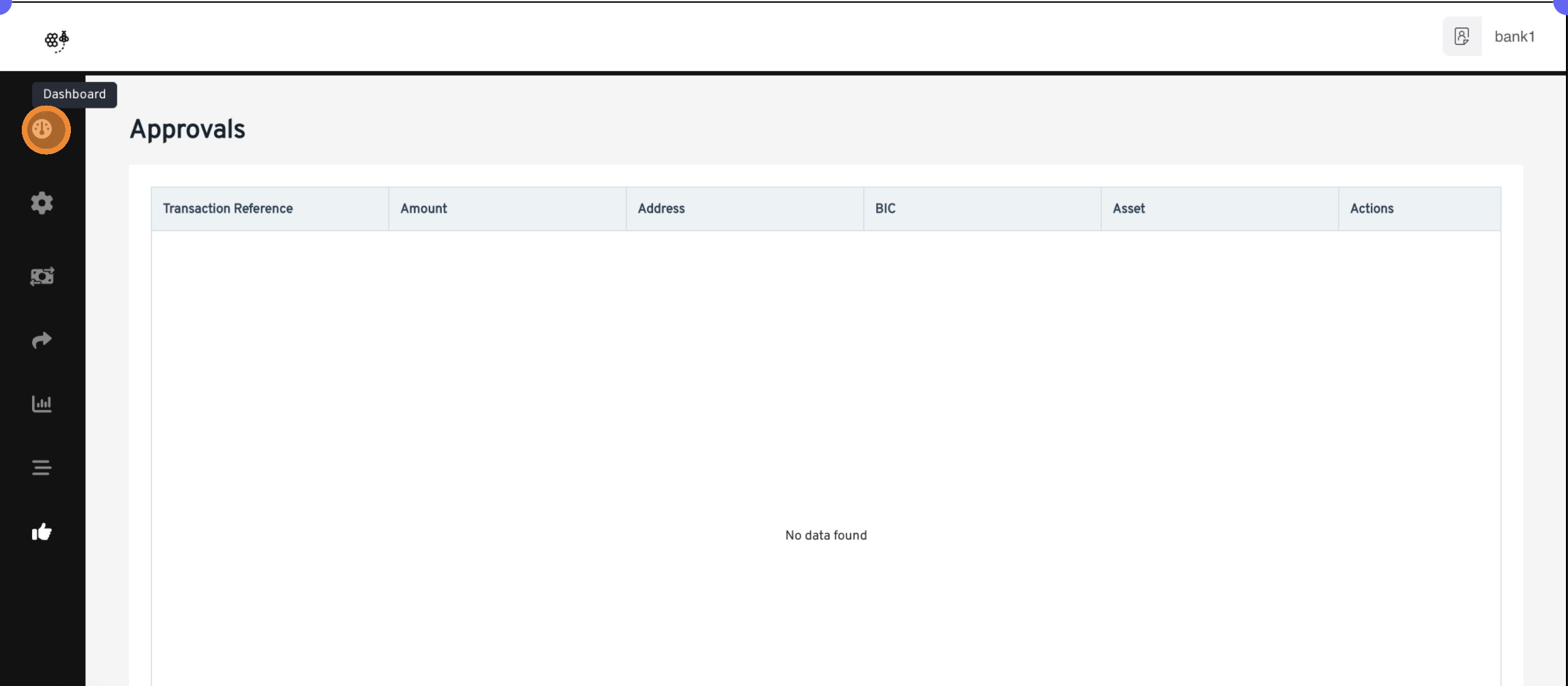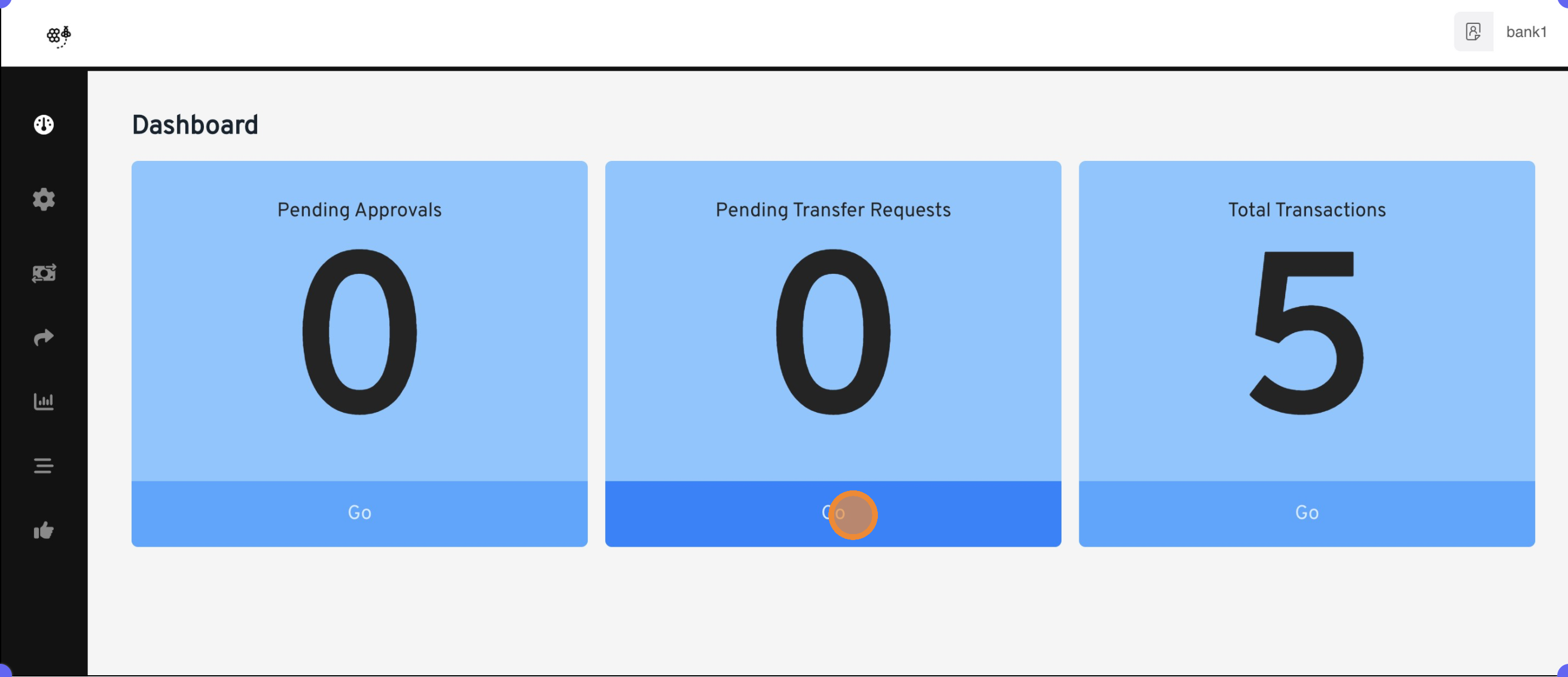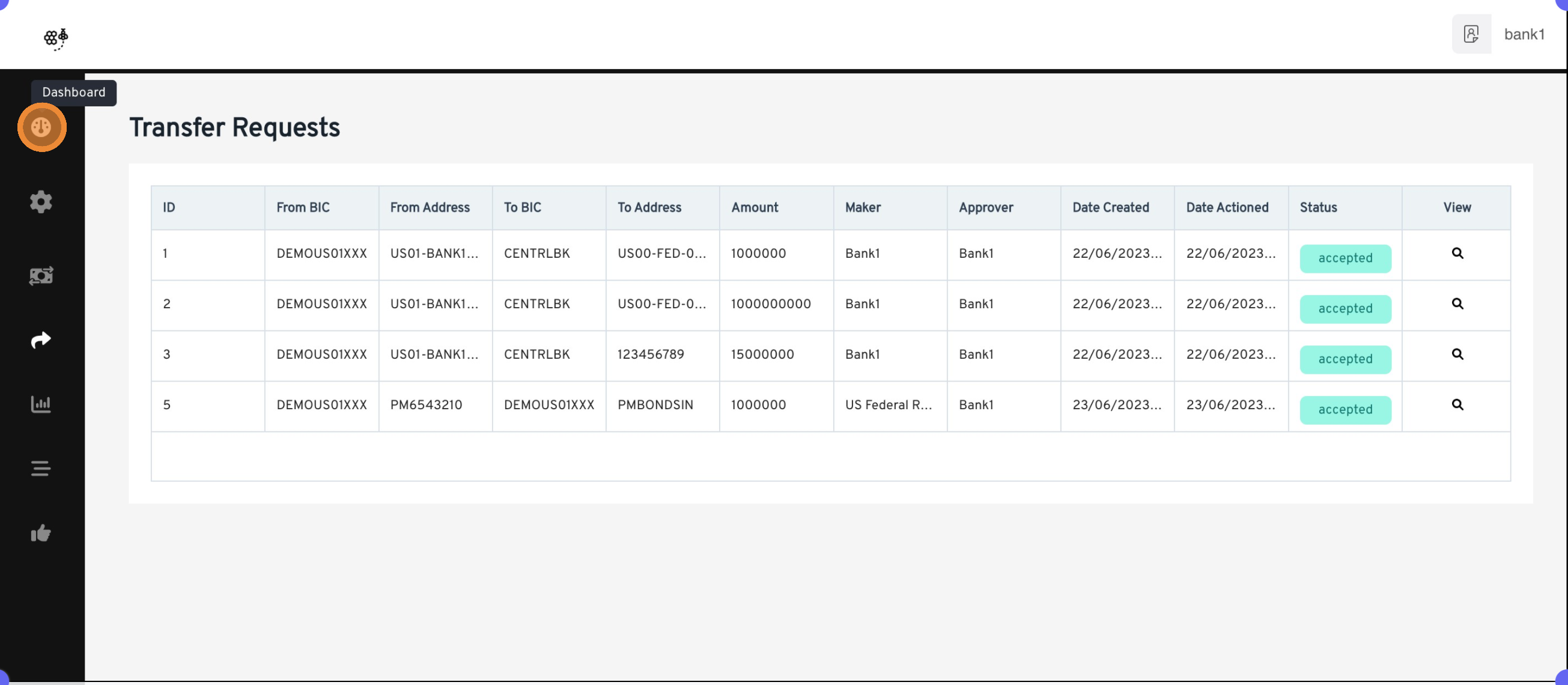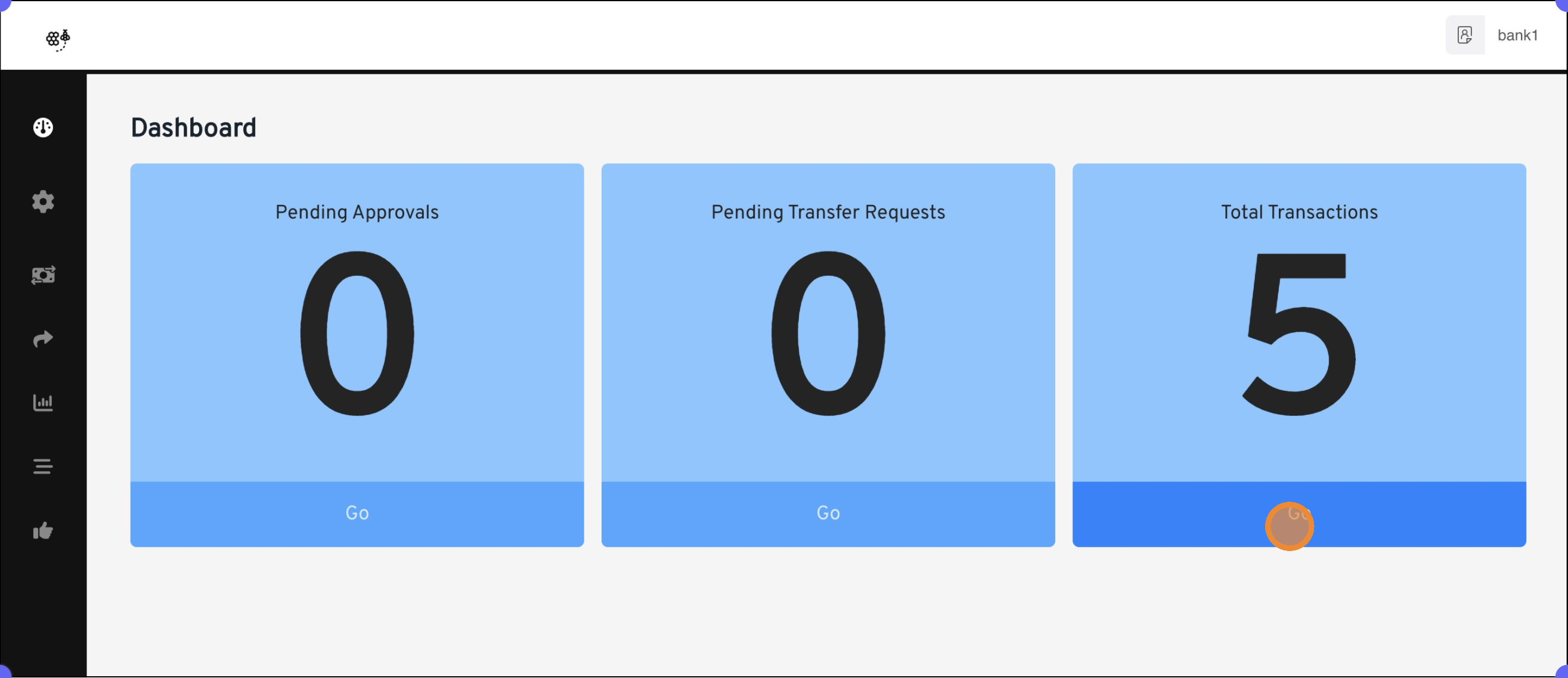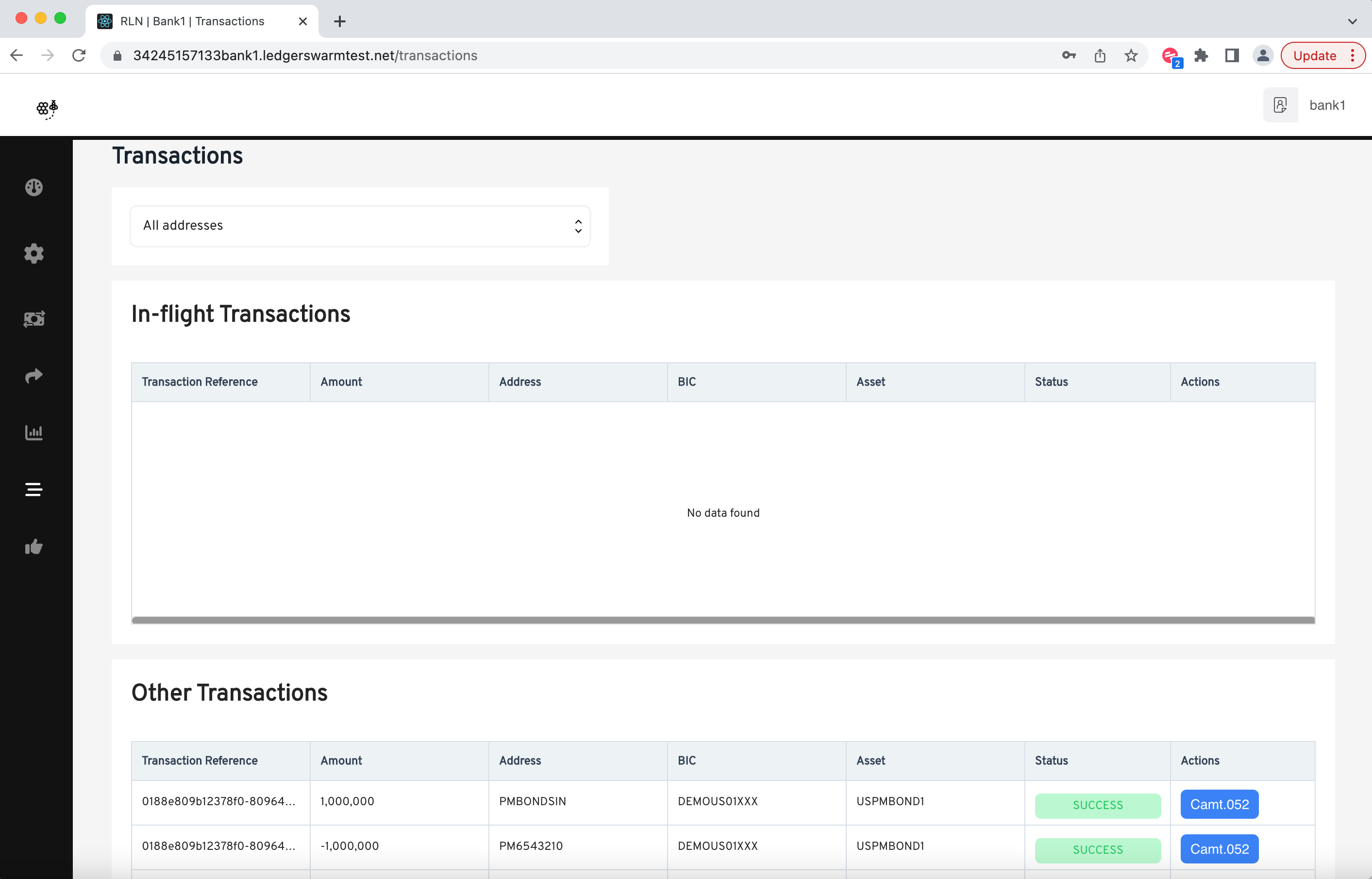Dashboard Overview
1. The dashboard has 3 key elements to it.
2. The first is "Pending Approvals" - Upon clicking "Go" you will be taken to a screen showing all of the approvals this particular user has pending.
3. Any transactions requiring approval will appear on this separate screen in list format.
4. The second section is "Pending Transfer Requests" - upon clicking "Go" you will be taken to a separate screen outlining both this users pending transfers and the transfers which have been completed.
5. From the Transfer Requests screen you would be able to see both pending and accepted transfers from this user. The current status is highlighted in the "Status" column.
6. The third section of the dashboard is the "Total Transactions" box. This takes you to a screen which outlines the Total transactions which this user has been a party to.
7. The Transactions screen is split into two sections - transactions which are currently in-flight in the network and other transactions which provides details of transactions which have completed both in terms of success and failure.
8. Please note that each of these 3 sections can be navigated to from the left hand menu.
9. This is the end of the dashboard overview